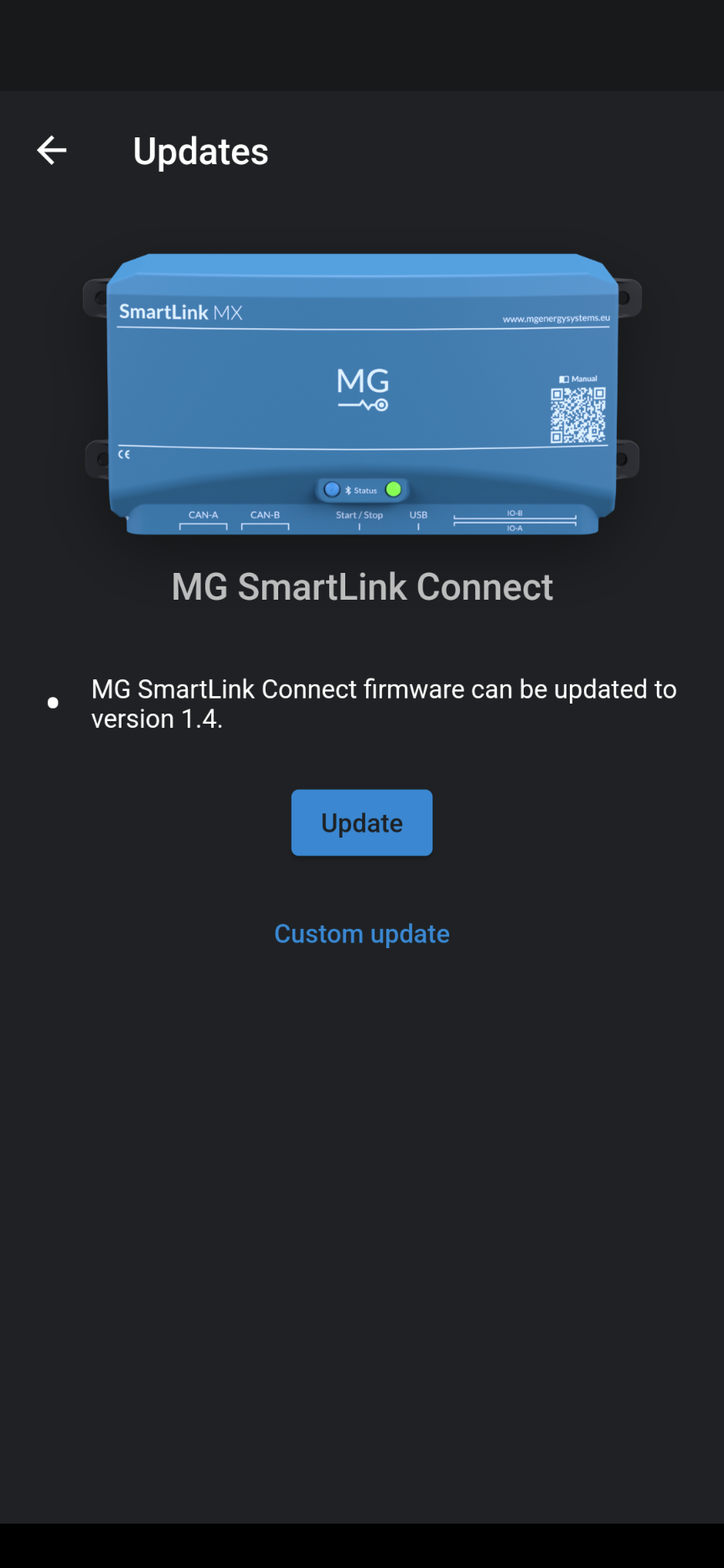This page is a quick user guide to the MG Connect App.
The MG Connect App is available for Apple or Android.
¶ Introduction
The MG Connect App uses a Bluetooth connection to several of MG's products. For example the MG Master LV and the MG SmartLink MX.
With the MG Connect App it is possible to monitor and control your battery system with your smartphone or tablet. To begin with, download the free MG connect app from the Play Store and App store. Get insight into the battery status and energy consumption of your system. The application is fast, intuitive and provides all system information at a glance. Unique to the MG Connect app is the feature to monitor each battery individually. As a result you will always know the exact voltage and temperature for all the batteries in your system.
¶ Features
A selection of the possibilities with the app are:
- Data tracking
- Monitor multiple devices
- Individual battery monitoring
- Change settings of your system
- Perform system diagnostics
Some of the settings that can be adjusted with the app are:
- Charge and discharge current
- Power management
- System start/stop
- Battery configuration
¶ Enable bluetooth on the MG device
Before a connection can be established, the Bluetooth module must be enabled of the MG device. This can be an MG SmartLink MX or MG Master LV.
¶ Enable bluetooth Master LV
The internal Bluetooth module in the MG Master LV is disabled by default. There are three ways to turn on the Bluetooth option.
- Using the MG Diagnostic Tool. Go to Settings and enable Bluetooth.
- Press the start/stop button in a fast 3 times sequence when the MG Master LV is Normal operation or Failsafe. A fast 3 beep and status LED blink sequence will confirm the enabling.
- Using the MG Energy Monitor. Go to Settings and enable Bluetooth.
Disable the Bluetooth is only possible using the MG Diagnostic Tool or MG Energy
Monitor.
¶ Connect to a device
After opening the MG Connect App, a list apears with all the MG devices nearby.
- Click on one of the devices from to connect.
- When a pin is requested, use
000000(six zeros) as default.
Pin can be changed to limit access.
¶ Changing device pin
The pin of a device can be changed to add limited access to the device.
- In the list of devices click the three-dot menu of the particular device.
- Click on
Reset pin codeto change the pin.
¶ Send a support request to MG
The MG Connect App has the possibility to send a support request to MG Energy Systems when needed. During the request a snapshot is made and send, together with additional information, to the MG support portal and the support team is notified.
- Connect to the device where you want to request support for.
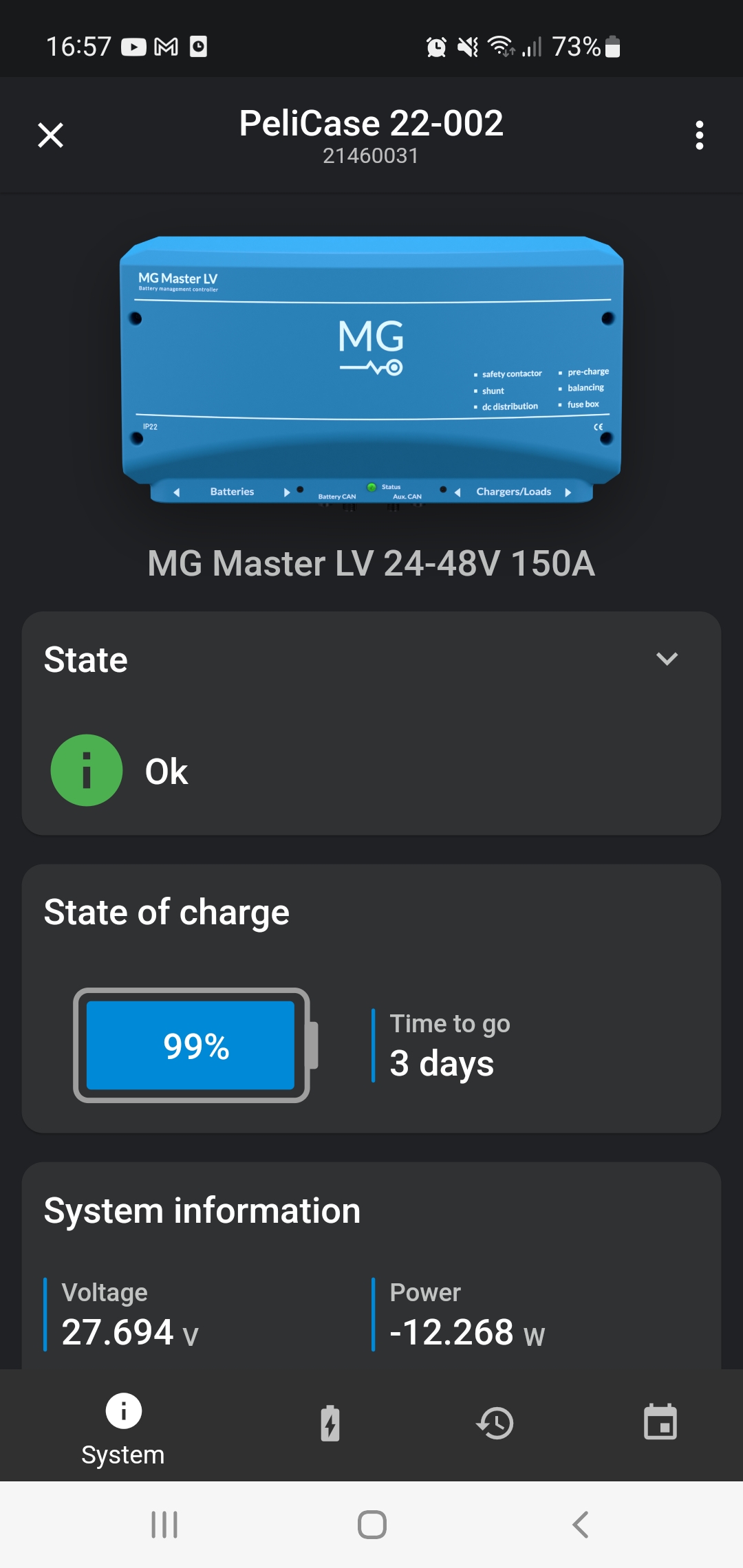
- Click the
three dotsin the right upper corner to enter the menu.
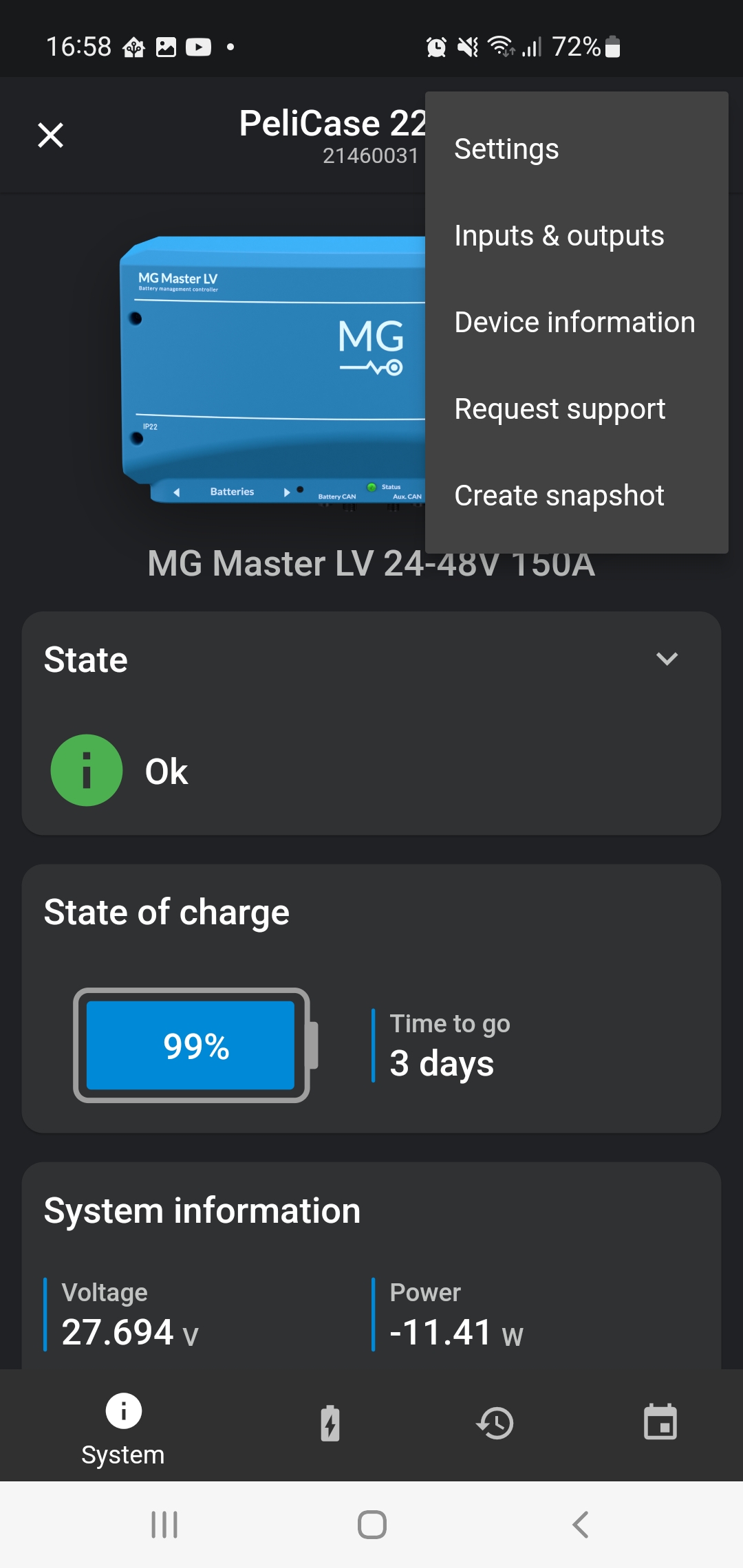
- Click
Request supportand fill in the fields in the popup.
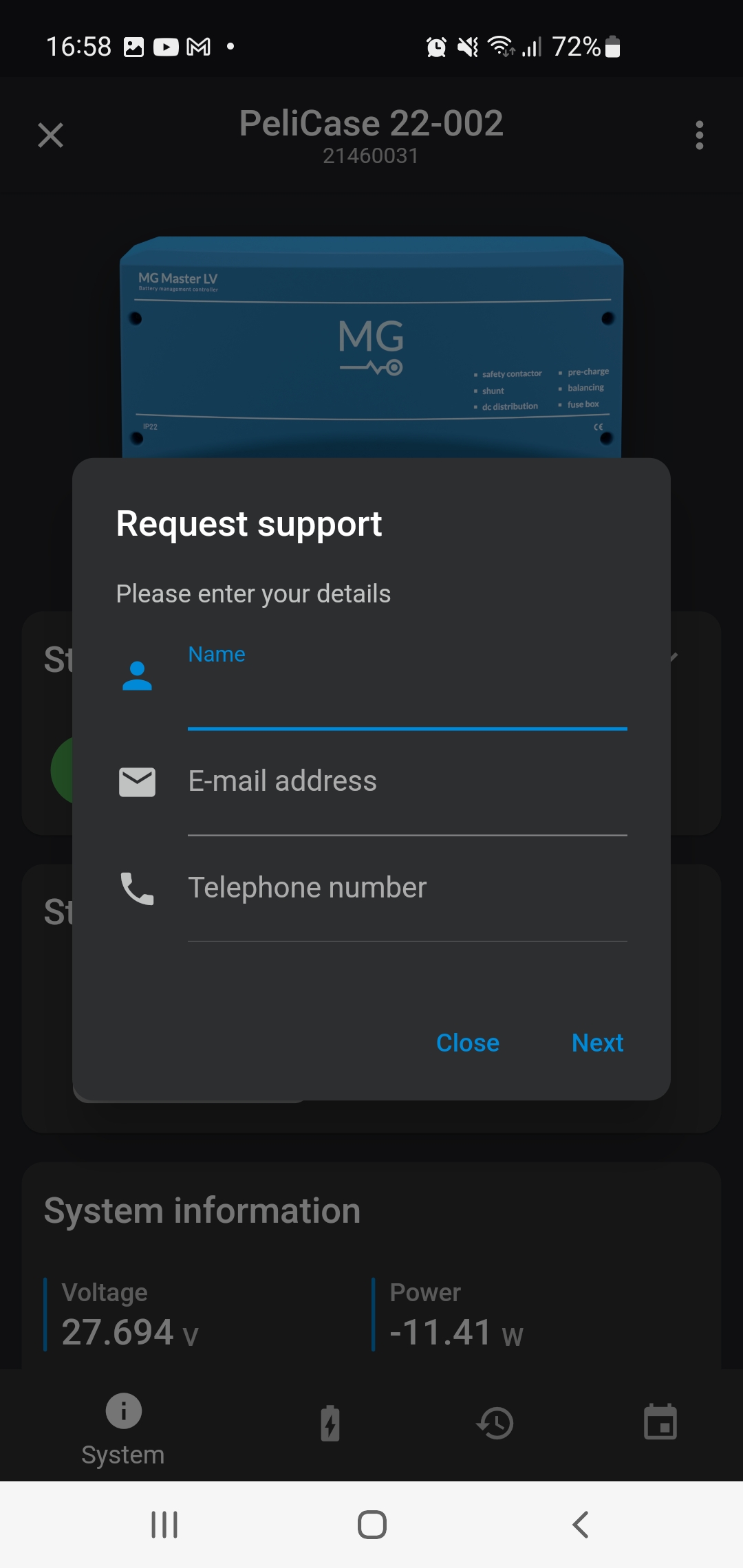
¶ Update device firmware
Starting with version 1.4, MG Connect allows you to update your device's firmware wirelessly.
In order to update your device, connect to it as described above and head over to the Device information page. This page can be found by clicking the menu in the top right corner.
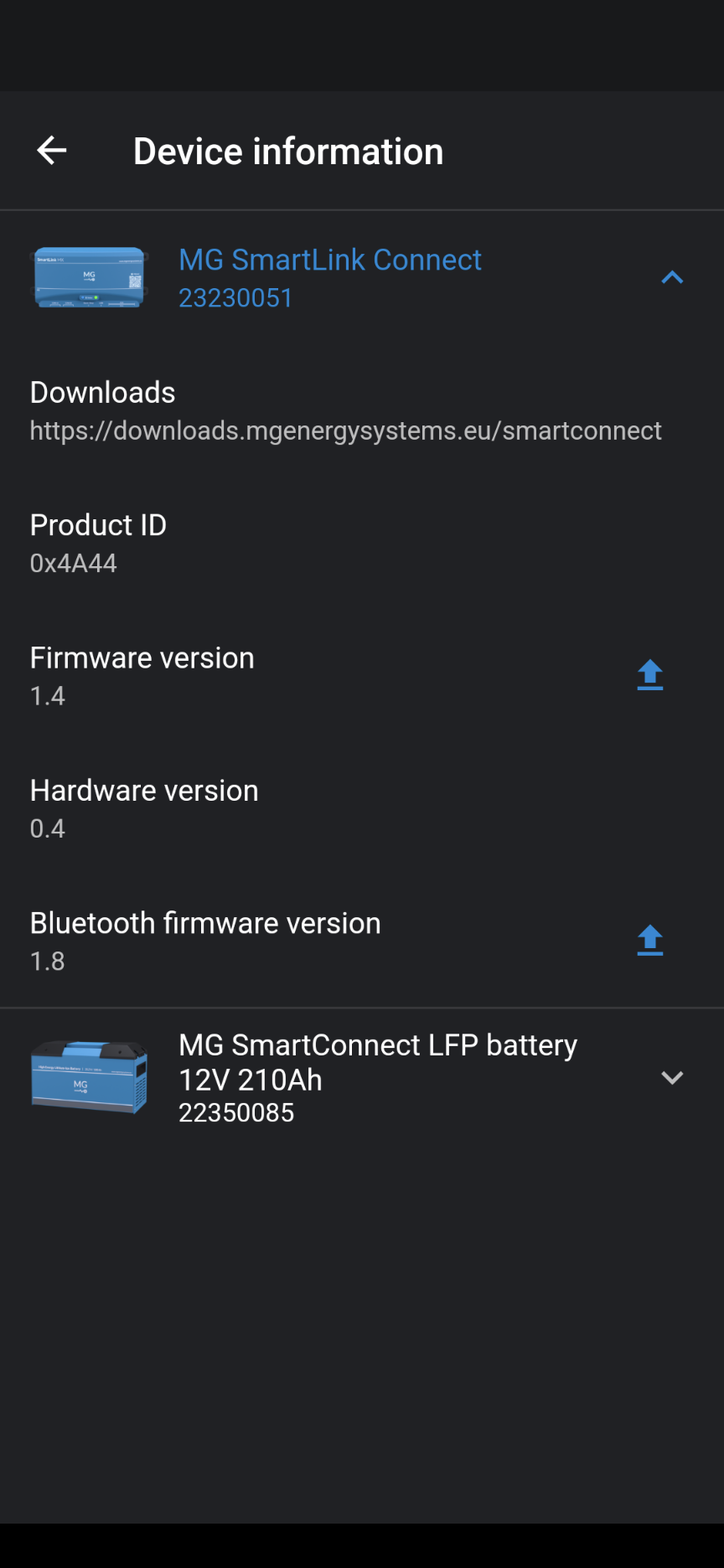
Tap on the device you would like to update and click the blue update button next to Firmware version. If this button is not visible, the device does not support wireless updates yet.
In order to enable this feature, please perform this procedure:
- Update the device's bluetooth firmware to the latest version by clicking the blue update button next to
Bluetooth firmware version. - If the update button button is still not visible, the device's firmware must first be updated using the MG Diagnostic Tool.
After navigating to the update page, hit the update button, and wait for your device to restart. Your device now supports the latest features!